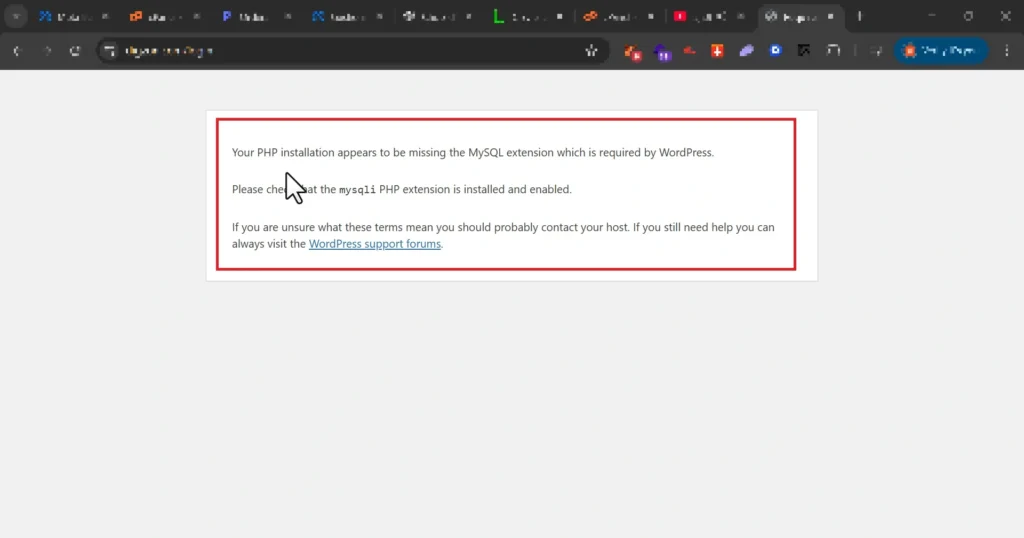How to Fix “Your PHP Installation Appears to Be Missing the MySQL Extension” in WordPress
Meta Description: Learn how to fix the WordPress error “Your PHP installation appears to be missing the MySQL extension” by enabling MySQLi and updating PHP — works for all hosting providers.
Seeing the error “Your PHP installation appears to be missing the MySQL extension which is required by WordPress” can be frustrating — especially if your website suddenly stops working. This issue occurs when your hosting server lacks the MySQLi or PDO_MySQL extension required for WordPress to connect to its database. The good news? You can fix it easily in a few minutes by following this step-by-step guide.
1. Understand the Cause of the Error
WordPress depends on the MySQL database system. When your PHP environment lacks the mysqli extension (or when PHP is outdated), the system can’t communicate with the database — triggering this specific error. Common causes include:
- Outdated PHP version (below 7.4).
- Missing or disabled
mysqliorpdo_mysqlextension. - Corrupted
wp-config.phpfile or wrong database credentials. - Moving your site to a new host that uses a different PHP setup.
2. Check Your PHP Version
Log in to your hosting control panel (e.g., cPanel or Plesk). Search for PHP Version, PHP Tweaks, or MultiPHP Manager. Ensure you are using at least PHP 8.0 or higher. For better performance and compatibility, update to PHP 8.2.
| PHP Version | Status |
|---|---|
| 7.4 or lower | ❌ Not supported — update required |
| 8.0 or 8.1 | ✅ Compatible |
| 8.2 (recommended) | 🚀 Optimal for WordPress 6.x |
3. Enable the MySQLi and PDO Extensions
In your cPanel or hosting dashboard, locate the section Software › PHP Tweaks or Select PHP Version. Once inside:
- Check the boxes next to
mysqli,pdo_mysql, andmysqlnd. - Click Save Changes or Apply.
- Reload your website to confirm the error disappears.
If you’re unsure how to access these options, contact your hosting provider and request them to enable the MySQLi extension for your PHP environment.
4. Verify Your WordPress Configuration
Check the file wp-config.php in your site’s root directory. Make sure your database credentials are correct:
define( 'DB_NAME', 'your_database_name' ); define( 'DB_USER', 'your_username' ); define( 'DB_PASSWORD', 'your_password' ); define( 'DB_HOST', 'localhost' );
Incorrect details here can mimic a missing-extension error even when PHP is correctly configured.
5. Test and Refresh Your Website
After saving all changes, clear your browser and site cache. Revisit your domain — if configured correctly, the site should load normally. You can also upload a simple phpinfo.php file to confirm that mysqli appears in the active extensions list.
6. Advanced Tips for Developers
If you manage multiple WordPress sites, automate PHP version detection and extension checks. Tools like CODARAB’s SEO Auto Indexing Tool can be paired with server diagnostics to improve uptime and maintenance.
Other WordPress Fixes You Might Need
- Fix Elementor Not Loading in WordPress (2025)
- Solve “Not Allowed to Upload File” Error in WordPress
- Fix “This Content is Blocked” WordPress Error via .htaccess
- Resolve the “Upload_max_filesize” PHP Error
7. Best Practices to Avoid Similar Errors
To keep your WordPress installation healthy and compatible:
- Regularly update PHP to the latest stable release.
- Use hosting that supports the latest MySQL 8.x and PHP 8.x.
- Backup your site before performing any PHP or plugin update.
- Use a developer-friendly host like CODARAB DEV for optimized WordPress and WooCommerce environments.
8. When to Contact Your Host
If you’ve followed all steps and the error persists, the issue might be server-level. Contact your hosting support and share this exact message:
“Please verify that the mysqli, pdo_mysql, and mysqlnd PHP extensions are enabled for my domain and that my PHP version is at least 8.0.”
9. Final Thoughts
Fixing the “Your PHP installation appears to be missing the MySQL extension” error doesn’t require deep technical knowledge. Once the right PHP version and extensions are enabled, your WordPress website will run smoothly again. Keeping your PHP environment up to date not only resolves such errors but also boosts performance and security.
For professional help setting up or optimizing your WordPress site, explore CODARAB DEV’s professional WordPress development services — including secure PayPal and card payment integration.